Microsoft ha appena rilasciato un nuovo aggiornamento software per il canale Insider di Windows 11, quello che essenzialmente rappresenta il programma beta del popolare sistema operativo.
L'aggiornamento per Windows 11 Insider corrisponde alla build 22557 e include una serie di interessanti novità:
- Si possono creare le cartelle all'interno del menù Start. Basta trascinare un'icona sopra l'altra per avviare la creazione di una cartella. La novità strizza l'occhio ai launcher per dispositivi Android e iOS.

- Aggiunta delle gesture per chi usa Windows 11 su display touch, come tablet o convertibili. Tra le gesture troviamo quella per aprire con uno swipe il menù Start, quella per aprire il pannello dei Tile e quella per aprire la sezione delle app.
- Aggiornata l'animazione per l'apertura del centro notifiche.
- Aggiunto un collegamento di controllo utile nel caso di tocchi accidentali al bordo display durante l'esecuzione di app a schermo intero.
- Nuova modalità Non Disturbare che sembra complementare a Focus. Una volta attivata le notifiche non verranno mostrate all'utente, ma comunque verranno raccolte nel centro notifiche.

- La modalità Focus sembra ora completa. Una volta attivata si vedrà un timer a schermo, non verranno visualizzate le notifiche, le app non potranno mostrare gli indicatori di notifica. Sarà possibile avviare la riproduzione musicale di contenuti per aiutare la concentrazione e integrare il lavoro con le liste Microsoft To Do.

- Arrivano i Live Captions. Anche questa novità strizza l'occhio ad Android e offre praticamente ciò che i sottotitoli automatici fanno già su Android. Una volta attivata, i contenuti audio riprodotti sul PC verranno accompagnati da sottotitoli automatici. Attualmente la funzionalità è attiva soltanto in lingua inglese.

- File Explorer si arricchisce della possibilità di fissare i documenti importanti nella sua sezione iniziale. Inoltre, per coloro che hanno un account OneDrive sincronizzato sarà possibile consultare lo spazio cloud a disposizione.
- Nuova anteprima del layout di app a schermo diviso, con la quale sarà possibile decidere prima dove e come posizionare le finestre delle app quando si sta per dividere lo schermo.
- Arriva il nuovo Task Manager, proprio quello di cui avevamo sentito parlare nelle settimane precedenti. L'interfaccia può essere impostata scura, e il design è molto più coerente con l'interfaccia grafica di Windws 11.

L'aggiornamento è attualmente in fase di distribuzione automatica a tutti coloro che hanno aderito al programma Insider di Windows 11. Qui sotto trovate il changelog completo, e ancora più in basso la lista completa dei problemi noti che caratterizzano l'ultima build di Windows 11 Insider
Changelog completo
- You can now drag and drop content to apps on the taskbar (a feature that oddly was removed in Windows 11's original release).
- When sharing a window in Microsoft Teams (work or school), you'll now see a taskbar indicator for the window that's being shared.
- PCs that have more than one color profile can now switch between them with a new action in the Quick Settings panel.
- When casting to a wireless display, you'll now see a cast icon on the taskbar's notification area.
- The charging icon has been updated to use a lightning bolt icon instead of a cable icon.
- File Explorer now shows previous of files inside folders.
- If you share a file to Outlook from File Explorer, you can now compose a message directly in a small pop-up window without opening the Outlook app (requires Outlook desktop app and Outlook Desktop Integration).
- Searching for apps and settings in the Windows search box is now faster and more accurate.
- In the Alt + Tab task switcher, Snap Groups are now displayed with your desktop background behind them to make them easier to identify.
- The transition when moving a snapped app to a different position is now smoother.
- The transition when rotating your display is faster and smoother (for tablets and convertibles).
- Mica is now being used in more places, including the Run dialog.
- Windows 11 Pro now also requires an internet connection and Microsoft account to set up, similar to Windows 11 Home
Problemi noti
[General]
- When going through the device setup experience (OOBE) on the Enterprise edition, the network add screen will be skipped on the first attempt. As a workaround, when users see the "name your computer" option, please reboot and re-start OOBE. The network add screen will now appear as expected.
[Start]
- Names of apps in folders may appear blurred briefly when opening folders in Start.
[Taskbar]
- The taskbar will sometimes flicker when switching input methods.
[File Explorer]
- Searches from Quick Access may not work.
- We're working fixing issues regarding icon sizing, visual bugs, and text clipping in the flyout showing OneDrive storage.
[Focus]
- The taskbar icon and tooltip may not match the focus state.
- Clock app integration requires an app update that is starting to become available today. Most users should get this update automatically, but you can check for app updates manually by navigating to Microsoft Store > Library and clicking Get updates.
- The Clock app does not yet update Windows Focus state when configuring focus sessions within the app. This will be addressed in a future app update.
[Search]
- After clicking the Search icon on the Taskbar, the Search panel may not open. If this occurs, restart the "Windows Explorer" process, and open the search panel again.
[Widgets]
- With the taskbar left-aligned, information such as temperature is not shown. This will be fixed in a future update.
[Live captions]
- Certain apps in full screen (e.g., video players) prevent live captions from being visible.
- Certain apps positioned near the top of the screen and closed before live captions is run will re-launch behind the live captions window positioned at top. Use the system menu (ALT + Spacebar) while the app has focus to move the app's window further down.
- The very top of maximized apps (e.g., title bar window management buttons) can't be reached with touch while live captions is positioned at the top.
[Task Manager]
- We are aware that the Efficiency mode icon is missing on some child processes.
- Some settings options are not preserved.
- We are working on fixing issues regarding icon size, visual bugs and in most cases the workaround is to either resize Task Manager or lower the resolution settings from Settings > Display > Display resolution.

 2 years ago
306
2 years ago
306


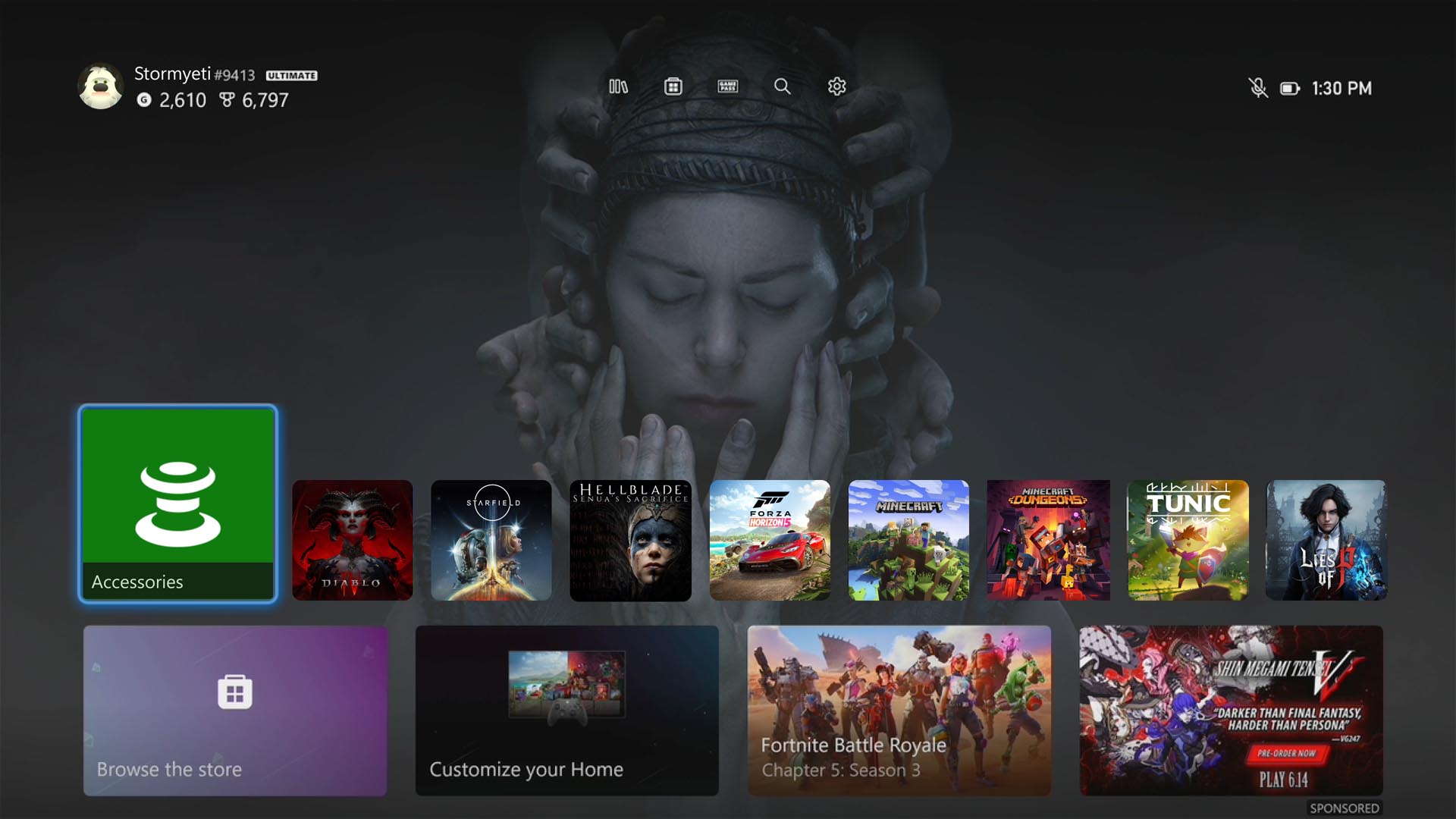
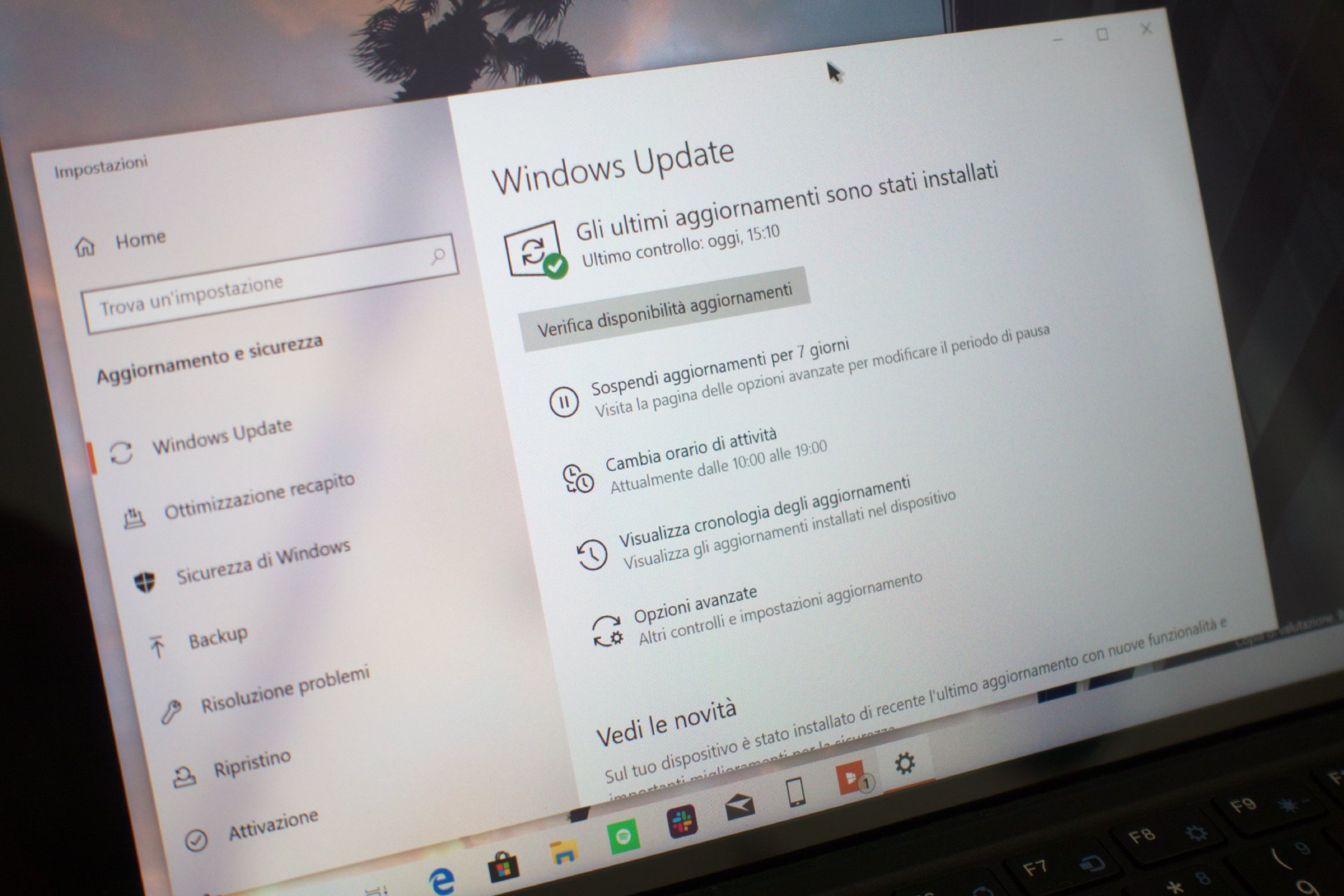





 English (US)
English (US)